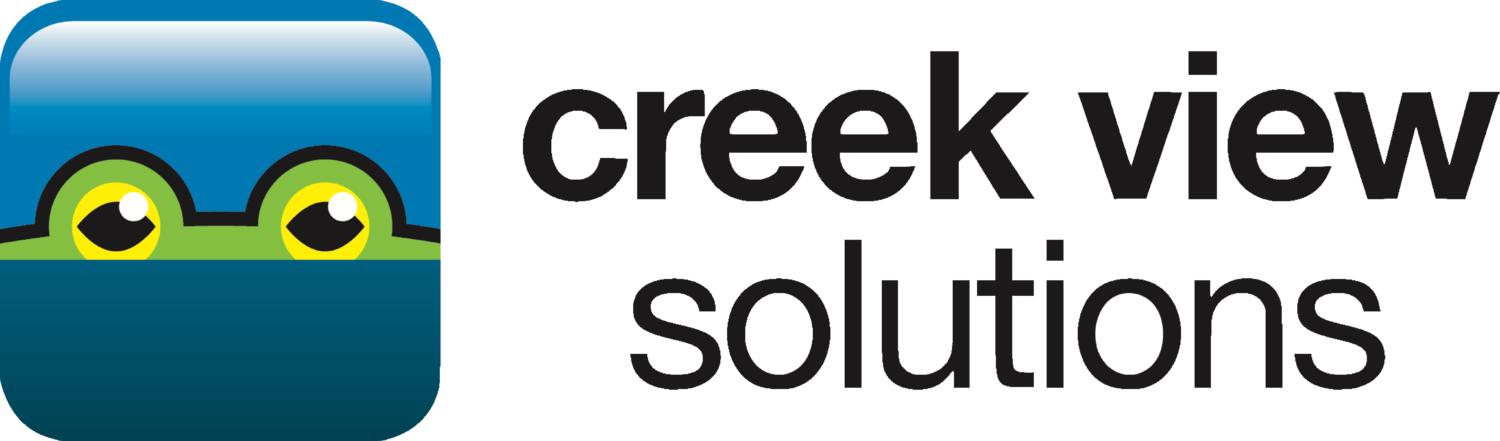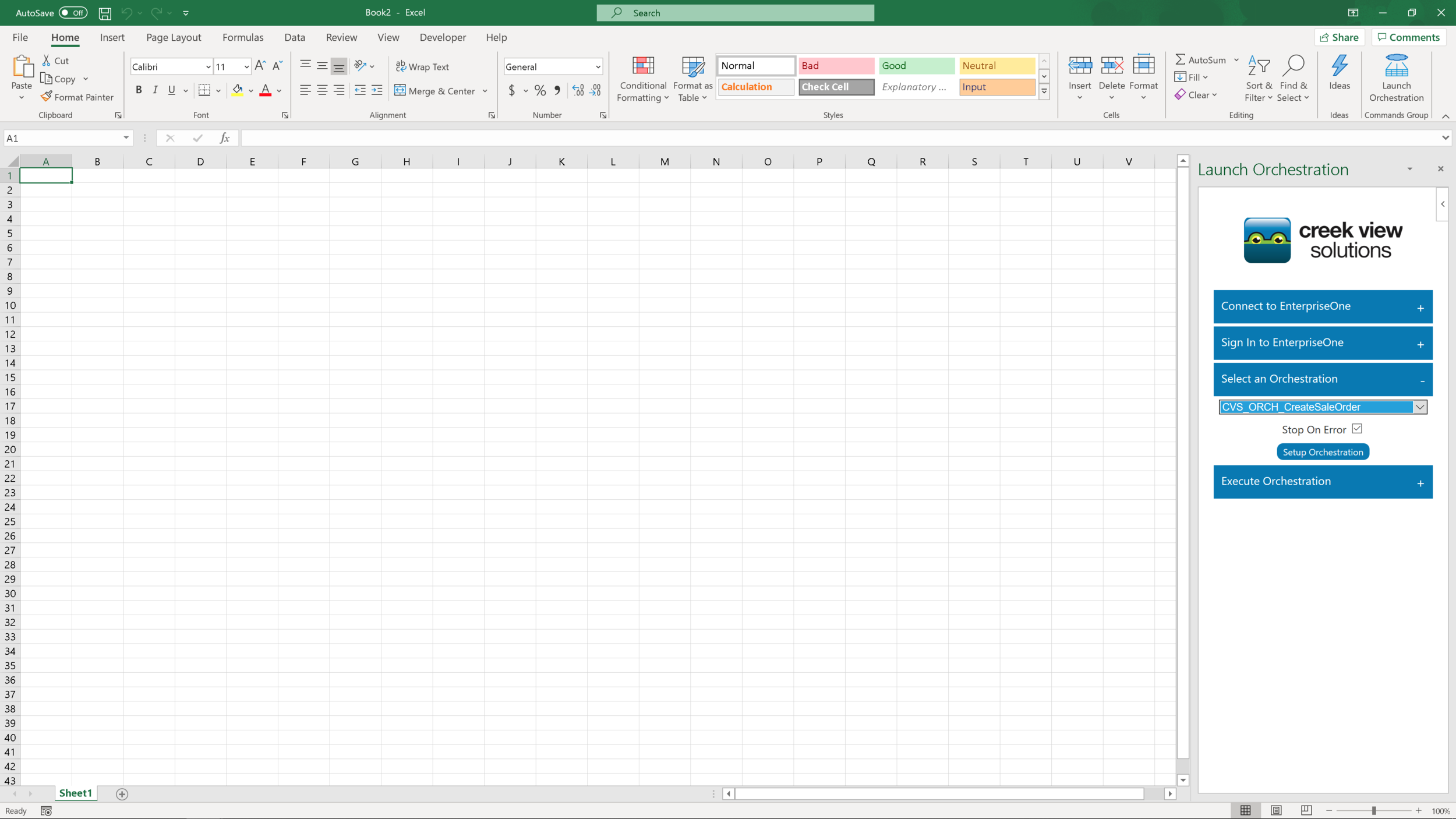Launch Orchestration From Excel
Quickly and easily use data compiled in Microsoft Excel to create transactions and automate tasks in JD Edwards with the JD Edwards Orchestrator and the Launch Orchestration add-in for Microsoft Excel. Automate the creation of master data such as customers, suppliers, or items. Reduce heads-down data entry for ad-hoc sales orders, purchase orders, and manual invoices, where data is first compiled and manipulated in Excel before it is keyed into JD Edwards.
How to setup an Orchestration
Click on the Launch Orchestration icon.
Enter the URL to connect to the AIS server where you wish to launch your orchestration and press the Connect to EnterpriseOne button. When you successfully connect to the AIS server, the Connect to EnterpriseOne section will close and the Sign In to EnterpriseOne section will open. Note: Do not use the URL for your JDE web client. Your CNC team can provide the URL, or you can use the URL for Orchestrator Studio.
Enter your User ID and Password to sign into JD Edwards and click Sign In. When you have successfully signed in, the Sign In to EnterpriseOne section will close and the Select an Orchestration section will open.
Depending on the number of orchestrations on your server, it make take a minute or so for them to load. You will only see the orchestrations that are available for that user in the drop down. Select the orchestration you wish to setup. When you run Launch Orchestration, the add-in will process all of the data on the active worksheet, calling the selected orchestration as many time as required to process the data. The Stop on Error checkbox indicates whether the default setting for Launch Orchestration is to stop when it receives an error result of the orchestration or continuing processing the remaining data in the worksheet. This can be overridden at run time.
Click on Setup Orchestration to setup the workbook. You will see the inputs (in blue) and outputs (in green) for the selected orchestration appear at the top of the current worksheet. The initial order of the columns is based on how they appear in the orchestration. You can change the sequence of the columns to suit. There are two types of columns, header and detail. Detail columns are identified with <Array>.<Column Name> notation.
At this point, your workbook is setup. Saving your workbook will save your configuration. The next time you open the workbook and click on the Launch Orchestration icon, you will only see the Sign In to EnterpriseOne and the Execute Orchestration sections. To Launch the orchestration, sign into JD Edwards, and click the Run button in the Execute Orchestration section. The data in the active worksheet will be passed to the orchestration as inputs and the output column(s) will be updated with the results.